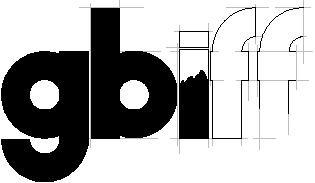
(c) 2000-2002
Released under the GNU general public license
Home
Documentation: using gbiff
Changelog
Contact Info
Downloads
Internationalization
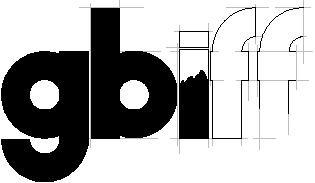
|
By Nicolas Rougier (c) 2000-2002 Released under the GNU general public license Home Documentation: using gbiff Changelog Contact Info Downloads Internationalization |
| For lauching gbiff, just type gbiff. The mail configuration
window will appear asking you to enter miscellaneous informations and options
as described below. Once configured, gbiff will start monitoring your email account. If there is a problem, gbiff will display "--" instead of the mail number. If there are too many mails to be displayed in the popup window, gbiff will display "++" instead of the mail number. |
Command line options are the following:
|
When run without the --noconfigure option, gbiff first
displays the mail configuration window before doing any mailcheck. Later,
you can invoke this setup dialog by clicking the "Properties..." menu of
the gbiff applet for the GNOME version or by rigth clicking on the gbiff
window for the GTK version.
Other options are quite self-explanatory so I won't comment them. |

The popup window appears when there are new mails. It will remain on screen for the specified amount of time. Nonetheless, if you want the popup to remain on screen longer, just leave the mouse pointer within. |
| Left-clicking on the biff applet in the gnome panel or in the biff
window will force an immediate mailcheck. Leaving the button pressed will keep the popup window to popdown. |
|
|